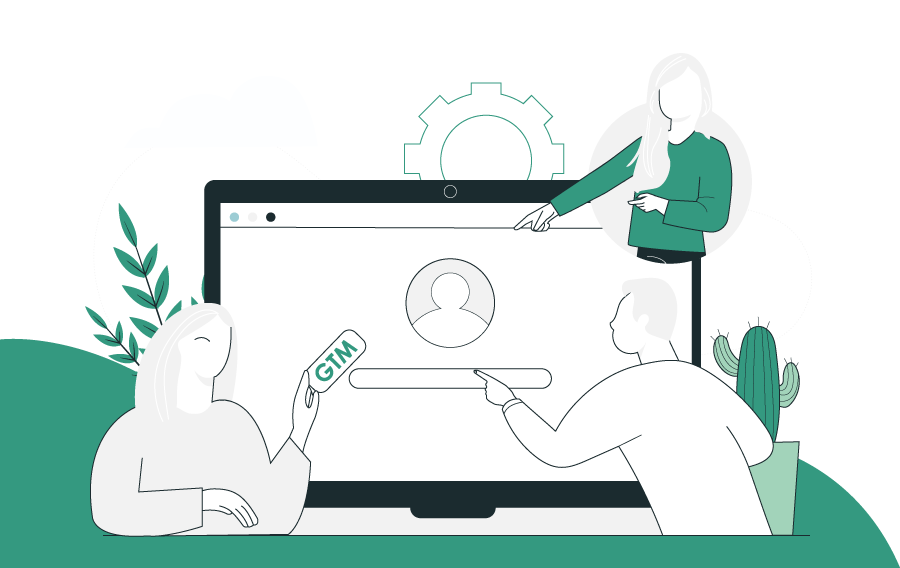In this blog post, you will learn how to use the most common Google tools which is the foundation for a successful SEO strategy. I will show you how to set them up to support your SEO.
Table of Contents
Step 0: Getting ONE Google account to rule them all.
You want to store all your Google tools in one Google account. Sign up for Google and create one email. If you are business, consider Google Gsuite which allows you for branded emails like name@yourbusiness.com. Otherwise, create an account like yourbusiness@gmail.com for free.
Step 1: Google Tag Manager
Google Tag Manager will allow you to store all tracking codes, pixels and conversion tracking. You only install Google Tag Manager (short: GTM) once on your website and then everything is managed from here. No more waiting for your developer when you want to get heatmaps up or add a Facebook pixel. Add it to GTM and you are good to go.
Log into GTM, create a container for your website. You will receive TWO codes. One for the header of your website and one for the body.
To install GTM to your WordPress website, use a plugin like this and add the tracking codes to all pages. Watch first few minutes of this video to learn the process of install Google Tag Manager in the header and footer of your website:
Step 2: Checking Google Tag Manager
Install the Google Tag Assistant on your Chrome browser. Enable the plugin, refresh your website and check if the GTM code is live. If yes – well done!
Step 3: Installing Google Analytics within GTM
Google Analytics (short: GA) will store data on your website visitors.
Sign into GA and create a new property for your new website.
Watch this video (start at minute 5) to learn how to install GA within GTM:
If you are an EU business, make sure to work with GDPR and anonymize the user data in your Google Analytics tracking code. When adding the variable for Google Analytics in GTM make sure to click on “advanced settings” > “field to set” > “add field” > choose “anonymizeIp” and true.

Also, make sure to update your data retention settings WITHIN Google Analytics in the admin area.

And whilst you are at it: Go Google Analytics > Audience > Demographics > Overview and enable the tracking of demographic information.
Step 4: Google Search Console
Sign into Google Search Console (short: GSC) which used to be called Webmaster tools.
Create properties for all variations of your website URL (four in total):
- With and without www
- http and https
Choose to verify your Search Console with Google Tag Manager (might be in the options “alternative methods”). If that doesn’t work, choose the method “meta tag” and include tag using the “Tracking Code Manager” plugin for WordPress.
Once you have GSC installed, make sure to add your sitemap to the property. Go to crawl > sitemaps and your sitemap. Yoast SEO plugin offers an easy sitemap for WordPress websites. The sitemap URL in Yoast is usually domain.com/sitemap_index.xml
To see interesting data for SEO (e.g. which search queries users use to find your website), go to Search Traffic > Search Analytics and tick the boxes for “clicks”, “impressions”, “ctr” and position.
Want to know if Google is finding all your pages? Download Screaming Frog for free and crawl your website. How many pages does it find? Then go to Google and type in site:yourdomain.com – How many pages does it find?
Go to Search Console > Google Index > Index Status
How many pages are indexed? Does it differ from the amount of pages found by Screaming Frog? Contact your SEO – you are in need for an technical SEO audit.
Impatient after uploading content? Go to Search Console > Crawl > Fetch as Google and submit your new pages.
There is much fun to be had with GSC!
Then go to Google Analytics > Acqusition and link Google Search Console and GA!
Step 5: Google My Business
This tool will put you on Google Maps which means more real estate on page 1 of the search results. Especially if you are a local business, you really want to be here! Sign up and submit your company details. Google will then send you a POSTCARD with the verification code to your business address.
Add pictures and a keyword-rich title to your listing. Generate reviews. Start ranking in the map pack for local businesses.
Step 6: Google AdWords
This is for paid traffic and not organic. However, if you to use AdWords, make sure to link it with Google Analytics (and this is how) and to setup AdWords conversion tracking.
Step 7: Google Data Studio
This sexy baby will help you to generate beautiful dashboards and reports that pull from all Google tools. Comment below if you would like to know how to generate smart, interactive and real-time reports using Data-Studio.
Stop wishing – start ranking. Setting up the Google tools SEO is step 1. Enjoy the ride!